Nintendo DS : WiFiMe setup
This tutorial will learn you how to boot commercial demos and homebrews using WiFiMe on the computer and DS Download Play on the DS.Note : Newer DS and DS Lite WON'T WORK with WiFiMe.
I. What you need
- A PCI/PCMCIA WiFi card based upon chipset Ralink TR2560 (see http://ralink.rapla.net/ for compatible cards). USB cards WON'T WORK.
- Custom driver for the WiFi card (download it on NDSRLZ)
- Wireless Multiboot Application (WMB), used to send ".nds" file to Nintendo DS (download it on NDSRLZ)
- WiFiMe, (download it on NDSRLZ)
II. Setup Driver and Software
Extract the three archives in a folder.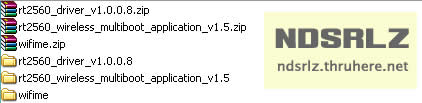
First, uninstall the official driver for your WiFi card (using Start / Config. / Add/Delete programs).
Then, install the custom driver for DS.
To do so, choose the right version of your operating system and processor :
- win2k/ for Windows 2000
- winxp/ for Windows XP
- amd64/ for AMD 64 processors
- i386/ for other processors
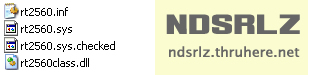
If you succeeded, you should see a Nintendo DS icon in your "Device Manager" (right click on "My Computer", then "Device Manager").
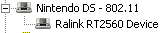
You won't be able to use your card for usual networking now (if you want to do so, just reinstall the official driver).
III. Using WiFiMe
To use WiFiMe, you will need WMB.Copy the files in your WiFiMe directory to the "data" directory where you extracted the WMB application.
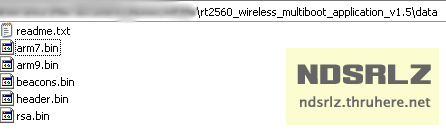
Now, you need to start "wmb.exe" with the commandline "wmb.exe -data wifime" once you are in the WMB folder.
Start your DS, go to DS Download Play and choose WiFiMe.
After downloading the files, it will boot the GBA slot in NDS mode.
